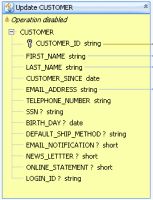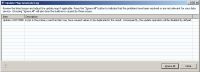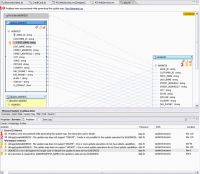eDocs Home > BEA AquaLogic Data Services Platform Documentation > Data Services Developer's Guide > Contents
How To Recognize When Something is Wrong
This topic describes why an update map might appear disabled and points you to solutions.
Understand the Symptoms
The signs of a disabled update map appear on the update map itself, in the Generate Log, and in the Problems tab.
In the update map, you may see disabled (or yellow) update blocks. When an update block is completely or partially disabled, updates do not occur in the data source the block maps to.
A Disabled Update Block
An update map procedure that is disabled has a yellow or red status indicator at the upper right.
Disabled Procedure Icons
Create ![]() Update
Update ![]() Delete
Delete ![]()
You might also see a message with a link to view the Generate Log.
A View Generate Log Message

Clicking the link displays the Update Map Generate Log window.
Update Map Generate Log
Check the Problems Tab
If you see disabled procedure icons or other symptoms, you should also check the Problems tab for detailed Error and Warning messages. The Problems tab shows errors and warnings that the View Generate Log message does not. For example, this update map shows two errors and three warnings.
The Problems Tab for a Disabled Update Map
Errors prevent you from deploying the update map to the ALDSP server and testing it. Warnings tell you that something is not supported in the update map, but the update will proceed.
To sort the Problems tab, as shown above:
- Click the Problems tab.
- Click the triangle icon
 at the upper right, and choose Sorting.
at the upper right, and choose Sorting. - Sort first by Resource, then by Severity and Description.
Resolve Errors and Warnings
You may have a valid reason to use a certain logical data service design that initially generates an update map with constraints. This is fine. You can find workarounds and resolve most disabled update map conditions.
Disabled Update Blocks
When you encounter a disabled, or yellow, update block, you can right-click it and choose Enable. The most likely reasons an update block is disabled are shown below.
| Reason | Meaning | Solution |
|---|---|---|
| A non-unique join | A join in the primary read function is non-unique, possibly causing duplicate values in the result. |
Handle Non-Unique Joins |
Once you enable the update block, you will likely see:
- Elements that have warnings
 or are completely disabled
or are completely disabled 
- Disabled Create-Update-Delete procedure icons

Disabled Procedure Icons
When you see disabled procedure icons, check the update blocks on the left. The procedure icons in the return type on the right naturally result from those on the left.
In general, the status indicators for update map procedures are:
- Green
 if the update map will work at run time as you have designed it, even if parts of it are disabled
if the update map will work at run time as you have designed it, even if parts of it are disabled - Yellow
 if some parts of the update map will work at run time, but you might see run-time errors on other parts
if some parts of the update map will work at run time, but you might see run-time errors on other parts - Red
 if the update map will not work at run time
if the update map will not work at run time
If you want to correct an update map before run time, a red or yellow status indicator on the left can have any of the following meanings. If you mouse over the
| Status | Type of Procedure | Meaning | Solution |
|---|---|---|---|
| Red | Create, Update, Delete |
The data service does not have a primary procedure of that type. |
Create a primary procedure (Overview tab, right-click, Add Update Map Procedures, select Primary) |
| Red | Update, Delete |
The data service does not have a key. |
Create Logical Data Service Keys |
| Red | Create | The update block has missing mappings or mappings of the wrong data type | Understand Mappings with Different Data Types Handle Unmapped Required Values |
| Red | Create | The return type contains non-element or non-attribute XML items that are not allowed. | Handle an Unsupported Node Constructor Error |
| Red |
Create, Update, Delete |
The update block references a variable from another disabled update block. | Right-click the disabled block, and choose Enable. See any topics in See Also. |
| Red |
Update, Delete | The data service has a key, but one or more key fields have missing mappings, mappings of the wrong data type, or mappings to invalid items in the return type. | Handle Unmapped Required Values |
| Yellow |
Update, Delete | The update block has missing mappings, mappings of the wrong data type, or mappings to invalid items in the return type. |
Understand Mappings with Different Data Types Handle Unmapped Required Values |
See Also
Concepts
How Tos
- Create a Return Type
- Handle Disabled Procedures in Underlying Data Sources
- Handle Non-Unique Joins
- Handle Non-Unique Values
- Handle Unmapped Required Values
- Understand Mappings with Different Data Types